Getting started
Start using ORBAT Mapper either by opening one of the demo scenarios or by selecting the Create new scenario option.
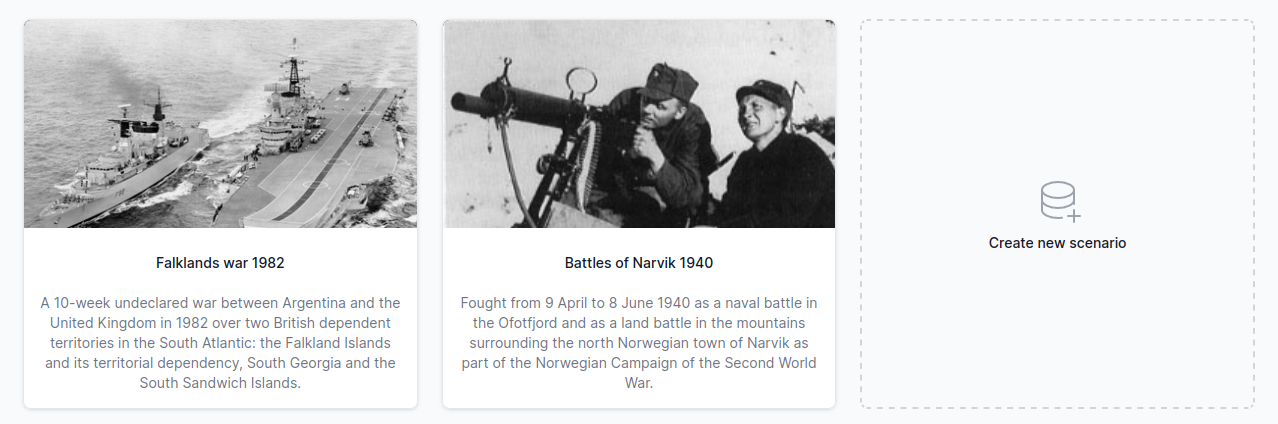
Create new scenario
When you select the Create new scenario option you can enter som basic information about the scenario first or jump right into the scenario editor by clicking the Create scenario button.
Start by adding a name and description:
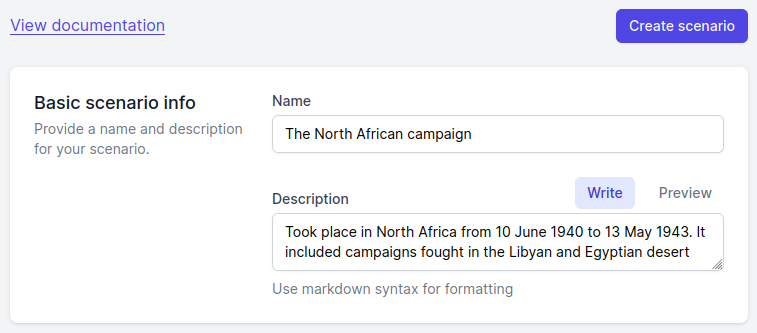
Next you can add an initial ORBAT to get you started. Enter name of sides, root units and select the standard identity for each side. The standard identity determines the color and shape of the unit icons. Additionally, you can change the symbol fill color. You can also assign unit icons and echelons. If you can't find the right icon don't worry. Only a small subset is displayed. You can change the icons later.
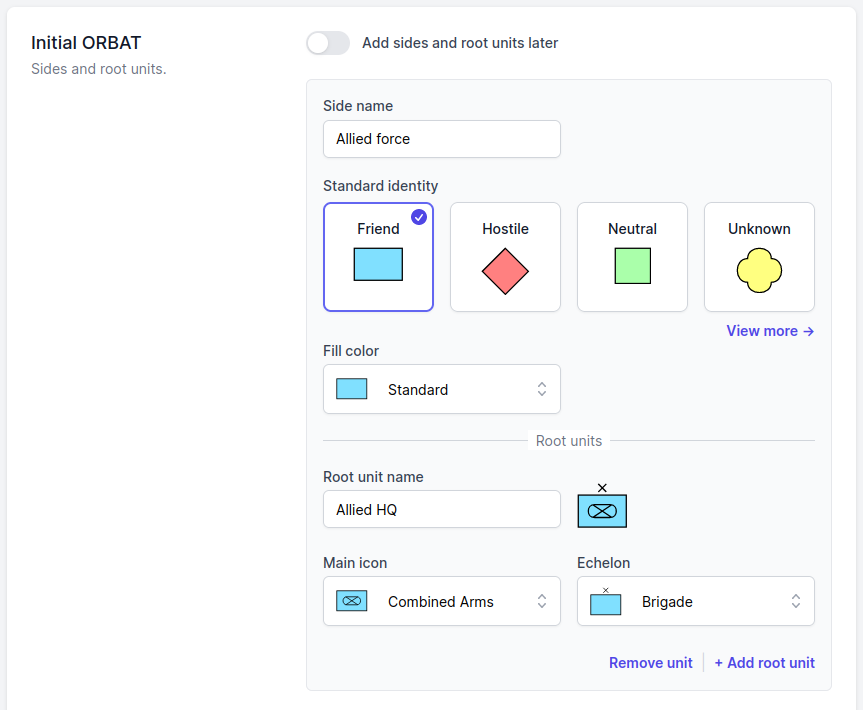
Next you can set the scenario start time and time zone. For historical scenarios this is an important setting.
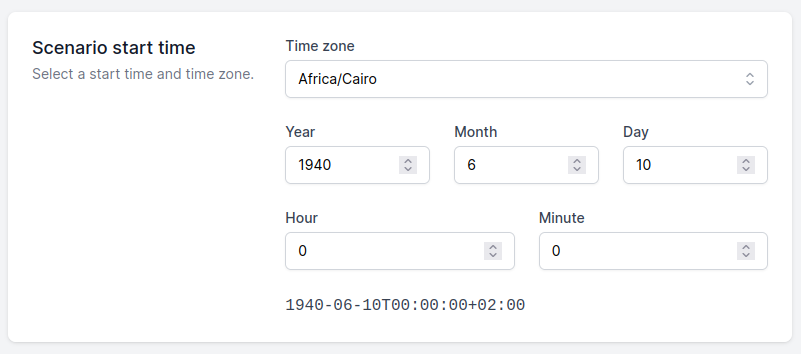
The last step is to select the symbology standard. You can read more about the differences in the military symbology section of the documentation.
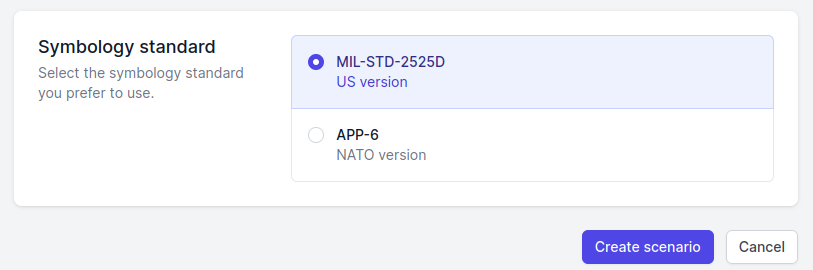
You are now ready to create your scenario. Click the Create scenario button and you'll be redirected to the scenario editor.